Table of Contents
Yammer Stories Help People Communicate What’s Happening
Like me, I’m sure that you were excited when message center notification MC452234 appeared on October 28 to announce that Microsoft would roll out the Yammer “Stories” feature in public preview in early November. This is Microsoft 365 roadmap item 101514 and is a follow up to the Storyline feature that went into public preview in September. Both stories and storyline posts appear in the browser version of Yammer and the Viva Engage Teams app.
In a November 14 post, Microsoft explained that stories are short videos (up to 3 minutes long) and photos designed to “deliver a familiar, delightful way to catch up and stay connected with your coworkers.” They went on to say that people can use stories to “share a quick update, capture an experience, celebrate a milestone, or highlight existing content. You can also use stories to connect with leaders and build your personal network to grow professionally and amplify your impact.” Dan Holme also posted some ideas for using stories, just to get your creative juices going.
With that kind of promise, who wouldn’t like a story or two?
Creating Stories
Enthused with the desire to communicate, I set off to post some stories. Storyline is already enabled in my tenant’s Yammer network, so I only needed to enable Stories (set a toggle switch) in Yammer settings. Heading to the Storylines section, I could then create some stories (Figure 1).

You can create a new story from the Yammer browser or mobile clients or from the Viva Engage app. The first stage is to decide whether to add a video or photo (Figure 2). Storyline already handles traditional text-centric posts, so these are new forms of communications.

Recording a video (Figure 3) uses the same mechanism as employed by Stream for SharePoint. The differences are the length of the video (15 minutes versus 3) and the number of available screen effects. Obviously, Yammer story videos are intended to be shorter because they’re all about quick updates. You can record using any camera available on the device, and you can also record the screen.

Creating Photo Stories
Figure 4 shows the creation of a photo story. Each story needs to have a caption (up to 200 characters) and a topic (classification). I don’t believe that the topic used for a story has any relationship with Viva Topics. At least, I’ve seen no trace in the Viva Topics center. I was able to upload many different kinds of photos ranging from those taken on mobile devices to high-fidelity images capture on a digital SLR. The larger the image, the longer it takes to upload and process, but as far as I can see, any JPG or PNG file should work.

To make the photos and videos available for access, Yammer stores the files in a hidden part of the OneDrive for Business account belonging to those who post stories. You can open the folder by inputting a modified form of the normal OneDrive URL. For instance, here’s where the files posted by Chris.Bishop@office365itpros.com (Figure 5) are stored:
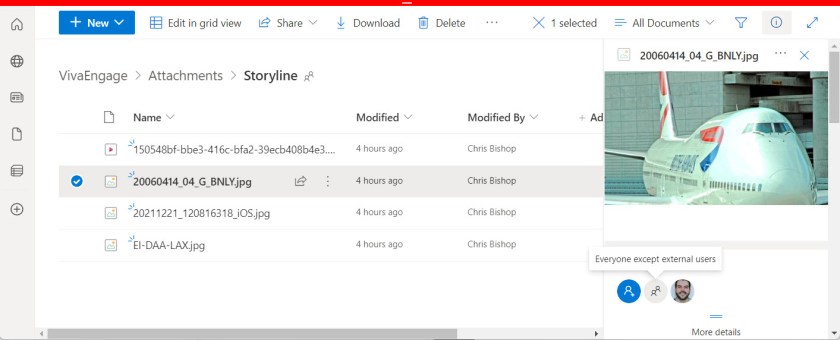
After posting, Yammer shares a story file with everyone in the tenant. Holding the files in OneDrive for Business means that they are indexed and discoverable. The captions and other metadata for stories are captured by the Microsoft 365 substrate in compliance records stored in the user’s mailbox.
Reading and Reacting to Yammer Stories
Figure 1 shows how stories appear in the Yammer browser client while Figure 6 shows the same information in the Viva Engage app in Teams.

In either client, opening a story allows the user to see the photo or video and comment or react to the content. The user can copy the link to the story to send to someone else in a Teams chat or email and can opt to follow whoever posted the story to make sure that Yammer highlights other stories posted by that person in their story feed. Yammer also sends stories posted by people to their followers by email. Recipients can respond to stories direct from OWA or Outlook.
Figure 7 shows how a story appears in the viewer. You can use the left and right arrows on either side of the image to move between stories available to you. Yammer tracks how many people have viewed each story.

Yammer administrators have additional options when viewing stories. They can delete a story if they consider it inappropriate or has some other problem. Administrators can also feature a story, meaning that the story appears at the top of the feed for all users. This allows organizations to push out communications through stories with the knowledge that the story will be prioritized. Stories can be featured for up to 30 days. If necessary, an administrator can remove feature status from a story.
Making Yammer Like Instagram
Critics will point to stories and storyline as evidence that Microsoft is trying to make Yammer more like Instagram or TikTok. There’s some truth in that, but only because people expect their social network to deliver these kinds of experiences. The question for the enterprise is how to harness capabilities like stories in ways that make sense for the business. It will be interesting to see what approaches people come up with.
Learn more about how the Office 365 applications really work on an ongoing basis by subscribing to the Office 365 for IT Pros eBook. Our monthly updates keep subscribers informed about what’s important across the Office 365 ecosystem.