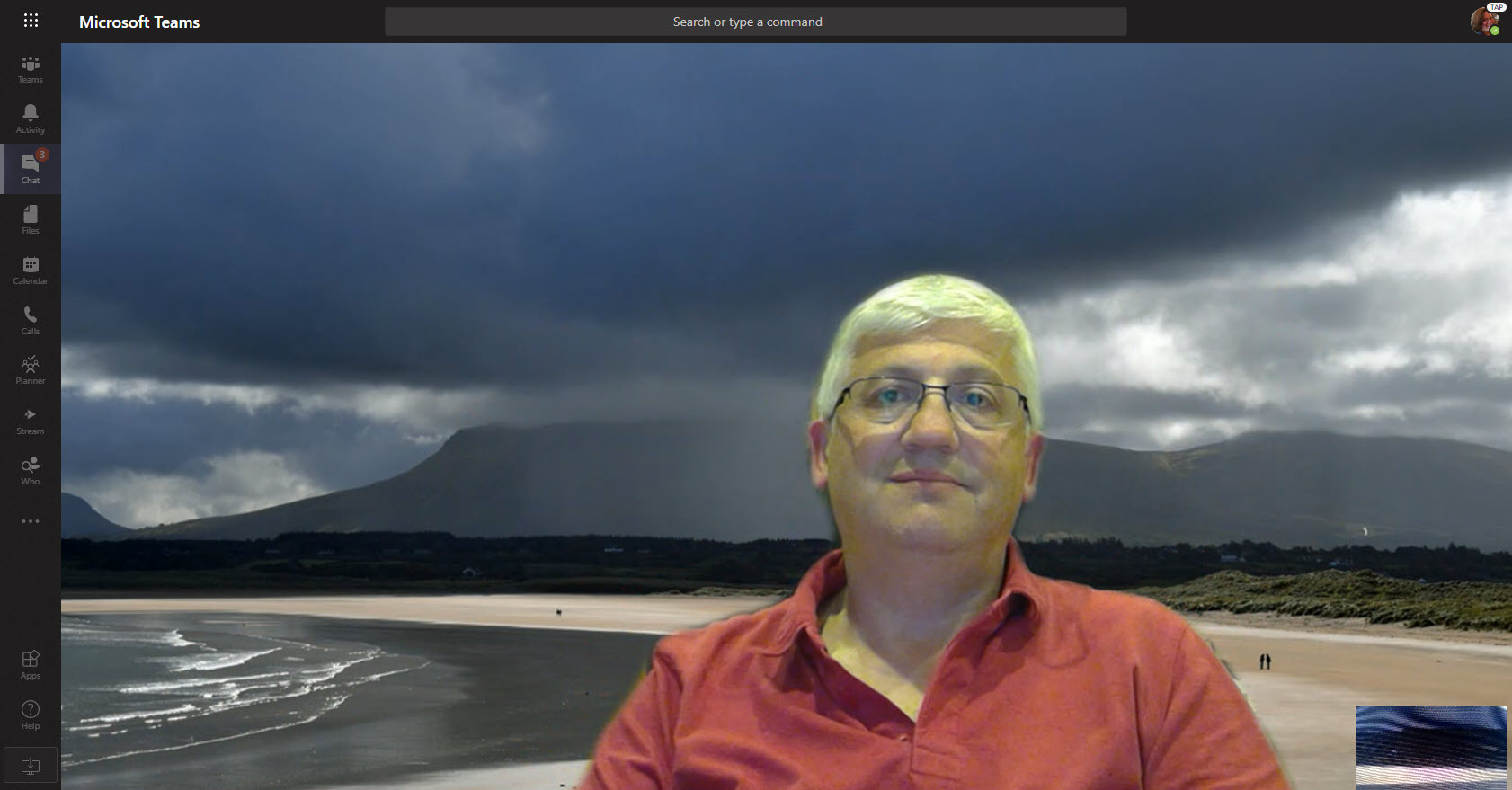Microsoft has released support for background effects for Teams browser clients. It seems like only Microsoft-curated background images (including blur) works and that you can’t use organization images or custom uploaded images. This might just be a timing issue and Microsoft will enable this functionality in the future. For those who like using the Teams browser client to join meetings, this is a nice solution.
A preview Teams feature allows organizations to upload approved corporate images for people to use during Teams meetings. When generally available, this feature will need a Teams advanced communications license. An organization can distribute up to 50 images, which users see ahead of Microsoft curated images and their own custom images (if they’re allowed to upload these images). However, there’s no way for an organization to force people to select one of the corporate images.
Users of the Teams mobile clients can now choose background images for their meetings, including custom backgrounds from their device’s camera roll. The implementation works well as long as the image you want is in your camera roll. Not being able to browse other repositories is a small gripe about a feature that many users will welcome.
Bing publishes a new image daily in its home page. You can download the images and use them as custom background for Teams meetings. A PowerShell script automates the task and downloads the images for the last seven days and cleans up any Bing images older than 30 days.. It’s a nice way to use some attractive images to liven up Teams meetings.
Microsoft has spruced up the Teams meeting pre-join screen to gather all the settings that participants can use to configure their audio and video for a meeting. The browser interface is slightly different because browsers don’t support background effects. The new screens are better than before and are a good example of how to apply rationalization and simplification to UX design.
In a surprise update, Microsoft announced that Teams meetings now use persistent background effects. Once you choose an effect, Teams will use it in meetings when video is enabled. It’s a small but nice change that will help users. We need more of this kind of update across Office 365.
Teams supports the selection of an image to use as the background for meetings. For now, you can choose from a set of images selected by Microsoft, but soon users will be able to upload their own images and use them in Teams meetings. While we wait for Microsoft to complete some work on admin framework to control image upload, a workaround is available to use custom images today.
Would background blurring make a real difference to your video meetings? If it does, then try it out in Teams meetings, but only if you have a recent PC that supports AVX2.